❗ 本文最后更新于 2669 天前,文中所描述的信息可能已发生改变,请谨慎使用。
最近有很多朋友邮件或者留言询问本博客服务端配置相关问题,基本都是关于 HTTPS 和 HTTP/2 的,其实我的 Nginx 配置在之前的文章中多次提到过,不过都比较分散。为了方便大家参考,本文贴出完整配置。
本文内容会随时调整和更新,请不要把本文内容全文转载到第三方平台,以免给他人造成困扰或误导。另外限于篇幅,本文不对配置做过多说明,如有疑问或不同意见,欢迎留言讨论。
本博客最新的 Nginx 配置,见这篇文章:本博客开始支持 TLS 1.3。
本文更新说明
- 2017.04.07:将 Nginx 更新到 1.11.13;
- 2017.02.06:将 OpenSSL 更新到 1.0.2k;
- 2017.02.06:将 nginx-ct 升级为 1.3.2;
- 2016.12.10:增加「日志自动切分」小节;
- 2016.10.29:将 Cloudflare 的 ChaCha20/Poly1305 和 Dynamic TLS Records(中文翻译)补丁更新到最新版;
- 2016.10.29:去掉了「选择二:HTTP/2 + SPDY」和 OpenSSL 1.1.0 相关内容;
- 2016.10.14:将「选择一:最新版 Nginx」中的 Nginx 更新到 1.11.5;
- 2016.09.27:将 OpenSSL 更新到 1.0.2j 和 1.1.0b,Security Advisory;
- 2016.09.15:将「选择一:最新版 Nginx」中的 Nginx 更新到 1.11.4;
- 2016.08.27:增加使用 OpenSSL 1.1.0 的相关内容;
- 2016.08.26:增加使用 Brotli 压缩格式的相关内容;
- 2016.08.20:将 nginx-ct 升级为支持多证书配置的 1.3.0。配置格式说明见这里;
- 2016.08.06:将「选择一:最新版 Nginx」中的 Nginx 更新到 1.11.3;
- 2016.07.06:将「选择一:最新版 Nginx」中的 Nginx 更新到 1.11.2;
- 2016.06.13:在「选择二:HTTP/2 + SPDY」中,加上了 Cloudflare 的 Dynamic TLS Records(中文翻译)补丁;
- 2016.06.01:将「选择一:最新版 Nginx」中的 Nginx 更新到 1.11.1;
- 2016.05.23:为了解决
CVE-2016-2107安全风险(详细介绍、官方说明、测试地址),将 OpenSSL 升级到 1.0.2h; - 2016.05.21:补充了「使用 Cloudflare 提供的、让 Nginx 同时支持 HTTP/2 + SPDY 的补丁」有关内容;
安装依赖
我的 VPS 系统是 Ubuntu 16.04.1 LTS,如果你使用的是其它发行版,与包管理有关的命令请自行调整。
首先安装依赖库和编译要用到的工具:
sudo apt-get install build-essential libpcre3 libpcre3-dev zlib1g-dev unzip git
获取必要组件
nginx-ct
nginx-ct 模块用于启用 Certificate Transparency 功能。直接从 github 上获取源码:
wget -O nginx-ct.zip -c https://github.com/grahamedgecombe/nginx-ct/archive/v1.3.2.zip
unzip nginx-ct.zip
ngx_brotli
本站支持 Google 开发的 Brotli 压缩格式,它通过内置分析大量网页得出的字典,实现了更高的压缩比率,同时几乎不影响压缩 / 解压速度。
以下是让 Nginx 支持 Brotli 所需准备工作,这些工作是一次性的。首先安装 libbrotli:
sudo apt-get install autoconf libtool automake
git clone https://github.com/bagder/libbrotli
cd libbrotli
# 如果提示 error: C source seen but 'CC' is undefined,可以在 configure.ac 最后加上 AC_PROG_CC
./autogen.sh
./configure
make
sudo make install
cd ../
默认 libbrotli 装在 /usr/local/lib/libbrotlienc.so.1,如果后续启动 Nginx 时提示找不到这个文件,那么可以把它软链到 /lib 或者 /usr/lib 目录。如果还有问题,请参考这篇文章查找解决方案。
接下来获取 ngx_brotli 源码:
git clone https://github.com/google/ngx_brotli.git
cd ngx_brotli
git submodule update --init
cd ../
Cloudflare 补丁
本站主要使用了 Cloudflare 的 ChaCha20/Poly1305 for OpenSSL 补丁,以及 Dynamic TLS Records for Nginx 补丁。先来获取补丁文件:
git clone https://github.com/cloudflare/sslconfig.git
OpenSSL
由于系统自带的 OpenSSL 库往往不够新,推荐在编译 Nginx 时指定 OpenSSL 源码目录,而不是使用系统自带的版本,这样更可控。
本站目前使用 OpenSSL 1.0.2k:
wget -O openssl.tar.gz -c https://github.com/openssl/openssl/archive/OpenSSL_1_0_2k.tar.gz
tar zxf openssl.tar.gz
mv openssl-OpenSSL_1_0_2k/ openssl
打上 ChaCha20/Poly1305 补丁:
cd openssl
patch -p1 < ../sslconfig/patches/openssl__chacha20_poly1305_draft_and_rfc_ossl102j.patch
cd ../
编译并安装 Nginx
接着就可以获取 Nginx 源码,并打上 Dynamic TLS Records 补丁:
wget -c https://nginx.org/download/nginx-1.11.13.tar.gz
tar zxf nginx-1.11.13.tar.gz
cd nginx-1.11.13/
patch -p1 < ../sslconfig/patches/nginx__1.11.5_dynamic_tls_records.patch
cd ../
编译和安装:
cd nginx-1.11.13/
./configure --add-module=../ngx_brotli --add-module=../nginx-ct-1.3.2 --with-openssl=../openssl --with-http_v2_module --with-http_ssl_module --with-http_gzip_static_module
make
sudo make install
除了 http_v2 和 http_ssl 这两个 HTTP/2 必备模块之外,我还额外启用了 http_gzip_static,需要启用哪些模块需要根据自己实际情况来决定(注:从 Nginx 1.11.5 开始,ipv6 模块已经内置,故 --with-ipv6 配置项已被移除)。
以上步骤会把 Nginx 装到 /usr/local/nginx/ 目录,如需更改路径可以在 configure 时指定。
管理脚本与自启动
为了方便管理 Nginx 服务,再创建一个管理脚本:
sudo vim /etc/init.d/nginx
输入以下内容:
#! /bin/sh
### BEGIN INIT INFO
# Provides: nginx
# Required-Start: $all
# Required-Stop: $all
# Default-Start: 2 3 4 5
# Default-Stop: 0 1 6
# Short-Description: starts the nginx web server
# Description: starts nginx using start-stop-daemon
### END INIT INFO
PATH=/usr/local/sbin:/usr/local/bin:/sbin:/bin:/usr/sbin:/usr/bin
DAEMON=/usr/local/nginx/sbin/nginx
NAME=nginx
DESC=nginx
test -x $DAEMON || exit 0
# Include nginx defaults if available
if [ -f /etc/default/nginx ] ; then
. /etc/default/nginx
fi
set -e
. /lib/lsb/init-functions
case "$1" in
start)
echo -n "Starting $DESC: "
start-stop-daemon --start --quiet --pidfile /usr/local/nginx/logs/$NAME.pid \
--exec $DAEMON -- $DAEMON_OPTS || true
echo "$NAME."
;;
stop)
echo -n "Stopping $DESC: "
start-stop-daemon --stop --quiet --pidfile /usr/local/nginx/logs/$NAME.pid \
--exec $DAEMON || true
echo "$NAME."
;;
restart|force-reload)
echo -n "Restarting $DESC: "
start-stop-daemon --stop --quiet --pidfile \
/usr/local/nginx/logs/$NAME.pid --exec $DAEMON || true
sleep 1
start-stop-daemon --start --quiet --pidfile \
/usr/local/nginx/logs/$NAME.pid --exec $DAEMON -- $DAEMON_OPTS || true
echo "$NAME."
;;
reload)
echo -n "Reloading $DESC configuration: "
start-stop-daemon --stop --signal HUP --quiet --pidfile /usr/local/nginx/logs/$NAME.pid \
--exec $DAEMON || true
echo "$NAME."
;;
status)
status_of_proc -p /usr/local/nginx/logs/$NAME.pid "$DAEMON" nginx && exit 0 || exit $?
;;
*)
N=/etc/init.d/$NAME
echo "Usage: $N {start|stop|restart|reload|force-reload|status}" >&2
exit 1
;;
esac
exit 0
增加执行权限:
sudo chmod a+x /etc/init.d/nginx
现在管理 Nginx 只需使用以下命令即可:
sudo service nginx start|stop|restart|reload
如果要开机自动启动 Nginx,请执行以下命令:
sudo update-rc.d -f nginx defaults
Nginx 全局配置
到此为止,Nginx 已经安装完毕。再来修改一下它的全局配置,打开 /usr/local/nginx/conf/nginx.conf,新增或修改以下内容:
http {
include mime.types;
default_type application/octet-stream;
charset UTF-8;
sendfile on;
tcp_nopush on;
tcp_nodelay on;
keepalive_timeout 60;
#... ...#
gzip on;
gzip_vary on;
gzip_comp_level 6;
gzip_buffers 16 8k;
gzip_min_length 1000;
gzip_proxied any;
gzip_disable "msie6";
gzip_http_version 1.0;
gzip_types text/plain text/css application/json application/x-javascript text/xml application/xml application/xml+rss text/javascript application/javascript image/svg+xml;
# 如果编译时添加了 ngx_brotli 模块,需要增加 brotli 相关配置
brotli on;
brotli_comp_level 6;
brotli_types text/plain text/css application/json application/x-javascript text/xml application/xml application/xml+rss text/javascript application/javascript image/svg+xml;
#... ...#
include /home/jerry/www/nginx_conf/*.conf;
}
最后的 include 用来加载我个人目录下的配置文件,这样今后创建和修改站点配置就不需要再使用 sudo 权限了。
要让网站支持浏览器通过 HTTP/2 访问必须先部署 HTTPS,要部署 HTTPS 必须先有合法的证书。本博客目前在用 RapidSSL 单域名证书,在 NameCheap 购买。另外,我还申请了 Let's Encrypt 的免费证书备用。一般情况下,个人使用 Let's Encrypt 的免费证书就足够了,还可以节省一笔开销。
要申请 Let's Encrypt 证书,推荐使用 Neilpang/acme.sh 这个小巧无依赖的命令行工具,或者参考我的这篇文章:Let's Encrypt,免费好用的 HTTPS 证书。
注:Let's Encrypt 已于 2016 年 3 月 26 日修复 Windows XP 下的兼容问题,本站也第一时间切换到 Let's Encrypt 证书。
WEB 站点配置
以下是本博客站点完整配置:
server {
listen 443 ssl http2 fastopen=3 reuseport;
# 如果你使用了 Cloudflare 的 HTTP/2 + SPDY 补丁,记得加上 spdy
# listen 443 ssl http2 spdy fastopen=3 reuseport;
server_name www.imququ.com imququ.com;
server_tokens off;
include /home/jerry/www/nginx_conf/ip.blacklist;
# https://imququ.com/post/certificate-transparency.html#toc-2
ssl_ct on;
ssl_ct_static_scts /home/jerry/www/scts;
# 中间证书 + 站点证书
ssl_certificate /home/jerry/www/ssl/chained.pem;
# 创建 CSR 文件时用的密钥
ssl_certificate_key /home/jerry/www/ssl/domain.key;
# openssl dhparam -out dhparams.pem 2048
# https://weakdh.org/sysadmin.html
ssl_dhparam /home/jerry/www/ssl/dhparams.pem;
# https://github.com/cloudflare/sslconfig/blob/master/conf
ssl_ciphers EECDH+CHACHA20:EECDH+CHACHA20-draft:EECDH+AES128:RSA+AES128:EECDH+AES256:RSA+AES256:EECDH+3DES:RSA+3DES:!MD5;
# 如果启用了 RSA + ECDSA 双证书,Cipher Suite 可以参考以下配置:
# ssl_ciphers EECDH+CHACHA20:EECDH+CHACHA20-draft:EECDH+ECDSA+AES128:EECDH+aRSA+AES128:RSA+AES128:EECDH+ECDSA+AES256:EECDH+aRSA+AES256:RSA+AES256:EECDH+ECDSA+3DES:EECDH+aRSA+3DES:RSA+3DES:!MD5;
ssl_prefer_server_ciphers on;
ssl_protocols TLSv1 TLSv1.1 TLSv1.2;
ssl_session_cache shared:SSL:50m;
ssl_session_timeout 1d;
ssl_session_tickets on;
# openssl rand 48 > session_ticket.key
# 单机部署可以不指定 ssl_session_ticket_key
ssl_session_ticket_key /home/jerry/www/ssl/session_ticket.key;
ssl_stapling on;
ssl_stapling_verify on;
# 根证书 + 中间证书
# https://imququ.com/post/why-can-not-turn-on-ocsp-stapling.html
ssl_trusted_certificate /home/jerry/www/ssl/full_chained.pem;
resolver 114.114.114.114 valid=300s;
resolver_timeout 10s;
access_log /home/jerry/www/nginx_log/imququ_com.log;
if ($request_method !~ ^(GET|HEAD|POST|OPTIONS)$ ) {
return 444;
}
if ($host != 'imququ.com' ) {
rewrite ^/(.*)$ https://imququ.com/$1 permanent;
}
location ~* (robots\.txt|favicon\.ico|crossdomain\.xml|google4c90d18e696bdcf8\.html|BingSiteAuth\.xml)$ {
root /home/jerry/www/imququ.com/www/static;
expires 1d;
}
location ^~ /static/uploads/ {
root /home/jerry/www/imququ.com/www;
add_header Access-Control-Allow-Origin *;
set $expires_time max;
valid_referers blocked none server_names *.qgy18.com *.inoreader.com feedly.com *.feedly.com www.udpwork.com theoldreader.com digg.com *.feiworks.com *.newszeit.com r.mail.qq.com yuedu.163.com *.w3ctech.com;
if ($invalid_referer) {
set $expires_time -1;
return 403;
}
expires $expires_time;
}
location ^~ /static/ {
root /home/jerry/www/imququ.com/www;
add_header Access-Control-Allow-Origin *;
expires max;
}
location ^~ /admin/ {
proxy_http_version 1.1;
add_header Strict-Transport-Security "max-age=31536000; includeSubDomains; preload";
# DENY 将完全不允许页面被嵌套,可能会导致一些异常。如果遇到这样的问题,建议改成 SAMEORIGIN
# https://imququ.com/post/web-security-and-response-header.html#toc-1
add_header X-Frame-Options DENY;
add_header X-Content-Type-Options nosniff;
proxy_set_header X-Via QingDao.Aliyun;
proxy_set_header Connection "";
proxy_set_header Host imququ.com;
proxy_set_header X-Real_IP $remote_addr;
proxy_set_header X-Forwarded-For $proxy_add_x_forwarded_for;
proxy_pass http://127.0.0.1:9095;
}
location / {
proxy_http_version 1.1;
add_header Strict-Transport-Security "max-age=31536000; includeSubDomains; preload";
add_header X-Frame-Options deny;
add_header X-Content-Type-Options nosniff;
add_header Content-Security-Policy "default-src 'none'; script-src 'unsafe-inline' 'unsafe-eval' blob: https:; img-src data: https: http://ip.qgy18.com; style-src 'unsafe-inline' https:; child-src https:; connect-src 'self' https://translate.googleapis.com; frame-src https://disqus.com https://www.slideshare.net";
add_header Public-Key-Pins 'pin-sha256="YLh1dUR9y6Kja30RrAn7JKnbQG/uEtLMkBgFF2Fuihg="; pin-sha256="aef6IF2UF6jNEwA2pNmP7kpgT6NFSdt7Tqf5HzaIGWI="; max-age=2592000; includeSubDomains';
add_header Cache-Control no-cache;
proxy_ignore_headers Set-Cookie;
proxy_hide_header Vary;
proxy_hide_header X-Powered-By;
proxy_set_header X-Via QingDao.Aliyun;
proxy_set_header Connection "";
proxy_set_header Host imququ.com;
proxy_set_header X-Real_IP $remote_addr;
proxy_set_header X-Forwarded-For $proxy_add_x_forwarded_for;
proxy_pass http://127.0.0.1:9095;
}
}
server {
server_name www.imququ.com imququ.com;
server_tokens off;
access_log /dev/null;
if ($request_method !~ ^(GET|HEAD|POST)$ ) {
return 444;
}
location ^~ /.well-known/acme-challenge/ {
alias /home/jerry/www/challenges/;
try_files $uri =404;
}
location / {
rewrite ^/(.*)$ https://imququ.com/$1 permanent;
}
}
以上配置中的一些关键点分散在我之前的这些文章中:
- 本博客 Nginx 配置之性能篇;
- 本博客 Nginx 配置之安全篇;
- TLS 握手优化详解;
- 关于启用 HTTPS 的一些经验分享(一);
- 关于启用 HTTPS 的一些经验分享(二);
- Certificate Transparency 那些事;
- HTTP Public Key Pinning 介绍;
- 从无法开启 OCSP Stapling 说起;
日志自动切分
上一节中,我在 Nginx 的站点配置中通过 access_log 指定了访问日志的存放位置。Nginx 启动后,会持续往这个文件写入访问日志。如果网站访问量很大,最好能按照指定大小或者时间间隔切分日志,便于后期管理和排查问题。
虽然本站访问量不大,但我也使用了 logrotate 工具对访问日志进行了按天切分。
大多数 Linux 发行版都内置了 logrotate,只需新建一个配置文件即可,例如:
sudo vim /etc/logrotate.d/nginx
/home/jerry/www/nginx_log/*.log {
su root root
daily
rotate 5
missingok
notifempty
sharedscripts
dateext
postrotate
if [ -f /usr/local/nginx/logs/nginx.pid ]; then
kill -USR1 `cat /usr/local/nginx/logs/nginx.pid`
fi
endscript
}
配置中具体指令的含义可以查看手册。配置好之后,可以手动执行一下,看是否正常:
sudo /usr/sbin/logrotate -f /etc/logrotate.d/nginx
如果一切无误,后续 Nginx 的访问日志就会自动按天切分,并以年月日做为文件后缀,一目了然。
在我的 Ubuntu 16.04.1 LTS 上,/etc/logrotate.d/ 目录中的日志切分任务会由 /etc/cron.daily/logrotate 来确保每天执行一次。查看 /etc/crontab 会发现 cron.daily 任务会在每天 6:25 执行,这就是 logrotate 每天切分日志的时机。
如果想要让日志正好在零点被切分,可以修改 cron.daily 的执行时机,也可以把自己的 logrotate 配置文件放在 /etc/logrotate.d/ 之外,再手动配置 crontab 规则。
安全测试和评分
一切妥当后,推荐使用以下两个在线服务来检测站点 HTTPS 配置:
1)Qualys SSL Labs's SSL Server Test
测试地址:https://www.ssllabs.com/ssltest/index.html,以下是本博客测试结果截图:
注:如果选择使用 Cloudflare 的 HTTP/2 + SPDY 修改版,记得在站点配置中加上 spdy,这样才能增加对 SPDY 协议的支持。如果配置正确,在这个工具的 NPN 信息中可以看到类似这样的结果:Yes h2 spdy/3.1 http/1.1。
2)HTTP Security Report
测试地址:https://httpsecurityreport.com/,以下是本博客测试结果截图:
本文链接:https://imququ.com/post/my-nginx-conf.html,参与评论 »
--EOF--
发表于 2016-03-21 23:35:32,并被添加「QuQuBlog、Nginx、HTTPS」标签,最后修改于 2017-08-29 14:09:11。查看本文 Markdown 版本 »
专题「Web 服务器」的其他文章 »
- 本博客开始支持 TLS 1.3 (Aug 06, 2017)
- HTTPS 常见部署问题及解决方案 (Dec 12, 2016)
- 开始使用 VeryNginx (Dec 10, 2016)
- 开始使用 ECC 证书 (Aug 27, 2016)
- 为什么我们应该尽快升级到 HTTPS? (May 16, 2016)
- 从无法开启 OCSP Stapling 说起 (Mar 13, 2016)
- Certificate Transparency 那些事 (Feb 03, 2016)
- Let's Encrypt,免费好用的 HTTPS 证书 (Dec 25, 2015)
- 从 Nginx 默认不压缩 HTTP/1.0 说起 (Dec 15, 2015)
- TLS 握手优化详解 (Nov 08, 2015)
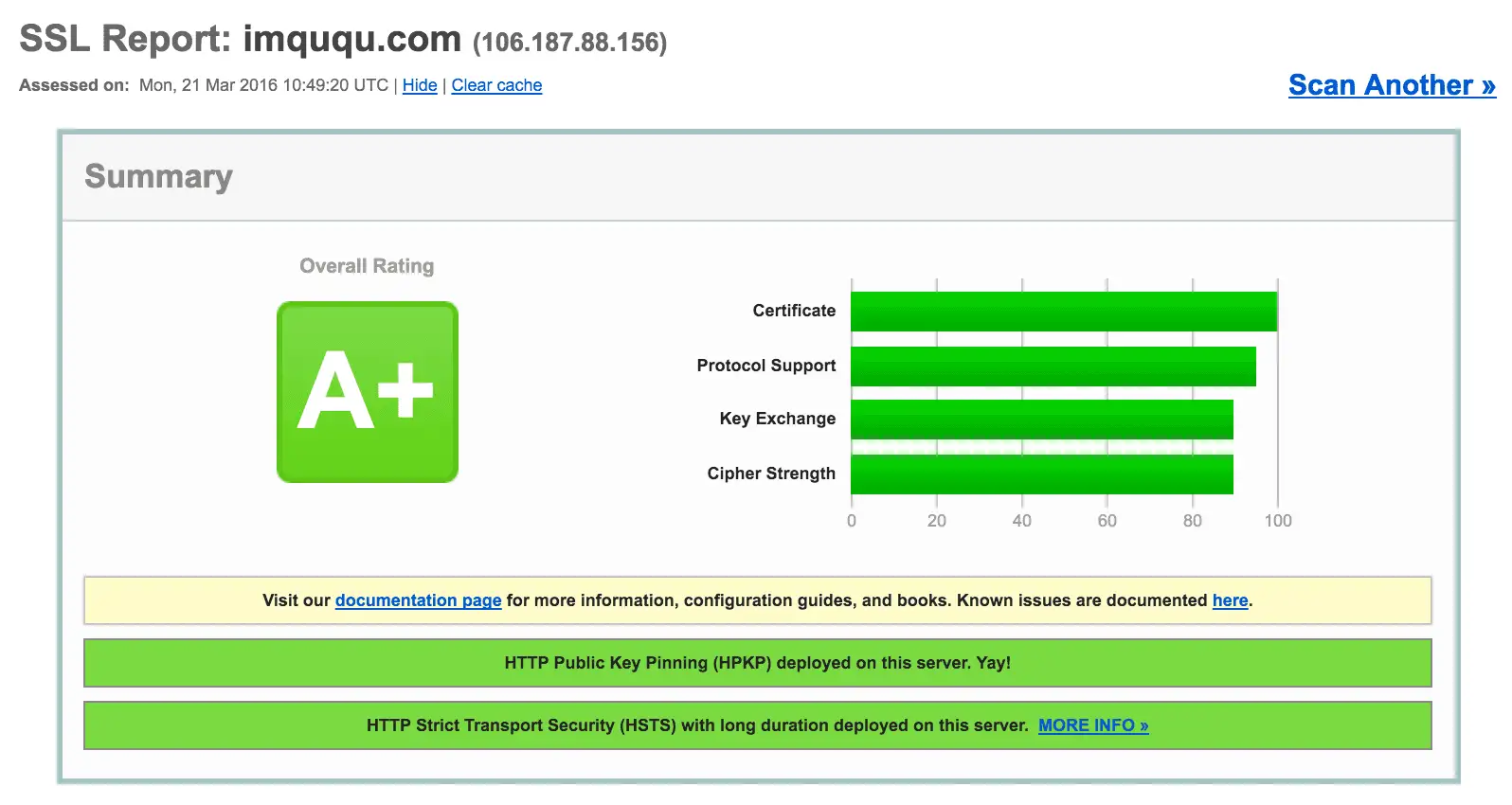

Comments
Waline 评论加载中...